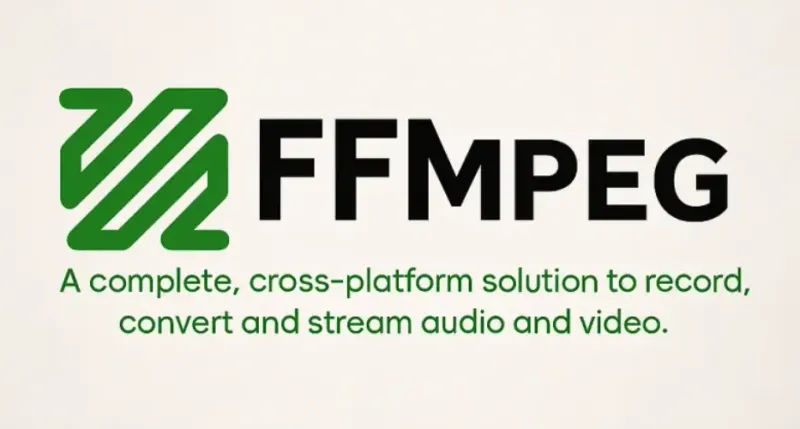FFMPEG, the hidden media production powerhouse
Have you ever needed to convert a video? Or turn a bunch of images into a movie or a gif? If so, there's a fair chance you've already used ffmpeg without knowing. Here I'll tell you how I've been integrating the raw ffmpeg power into my workflows and how you can too!
In fact, let me rephrase that question. Have you ever touched a PC in the last [25 years]? Watched a video with VLC? Used Blender? OBS? Shotcut? DaVinci Resolve? Audacity? Steam? Google Chrome? Mozilla Firefox?
I think it's clear what I'm getting at. But if not, here it is: ffmpeg is everywhere!
LIke literally. Someone find me a piece of hardware that doesn't have at least one ffmpeg executable installed to prove me wrong. I say at least one, because I have a lot of the software I listed above installed. And they all come packaged with their own flavour of ffmpeg. Which got me curious...
So I did little search and turns out I've got 6 flavours on my laptop right now. But I'm getting distracted. And you're all here for those promises I made earlier.
Right, so to unleash the ffmpeg dragon, you'll need ffmpeg. 🥁💥 You can download it right here. If you're confused by the different available versions, just go for something that mentions 'full'. For the... full experience.
Once that's done you should be able to type ffmpeg in your terminal and see it spit out something like this:
If that's working, then we're almost there. All you need now is one of the scripts on my github that my asistant Claude and myself prepared. there's currently one script both in powershell and bash. I'm personally using the powershell version and as such the bash version is not well tested. If you run into any issues, please contact me (or maybe better my assistant).
What does the script do? Well, let's have a look. All you need is an input video.
As the 'createReel' name might suggest, it was created to prepare source footage into digestable social media bits. It allows you to easily cut up your footage, rotate it, crop and scale it. You can go through the options interactively, or just add them in together with the -y flag to just do the work.
So, I'll leave it at that for now. Have ideas for some more scripts or have some of your own? Let me know!
Want even more ffmpeg? Here's an OK ffmpeg list to keep you going.